Adding Telerik UI for ASP.NET MVC to Existing Projects
Enhance existing ASP.NET MVC applications with Telerik UI Components such as Grid, Chart, DropDownList, and others. with just a few mouse clicks.
The Convert Project Wizard turns an existing ASP.NET MVC 5 app into a Telerik UI for ASP.NET MVC app—an application that is ready to use the Telerik UI components. The wizard handles the setup of NuGet packages and client-side resources for you. Once complete, you can directly reference a specific release version of the Telerik UI for ASP.NET MVC components in your app. This allows you to start using the Telerik UI components without additional manual configuration.
Using the Convert Project Wizard
To use the Convert Project Wizard, install the Telerik UI for ASP.NET MVC Visual Studio Extensions.
To start the wizard, use either the Extensions menu in VS or the context menu in the Solution Explorer:
You can start the Convert Project Wizard from the Extensions menu at the top. In Visual Studio's Solution Explorer select the project, not the solution, click Extensions > Telerik > Telerik UI for ASP.NET MVC > Convert to Telerik Application.
-
Alternatively, use the context menu in the Solution Explorer:
- In the Solution Explorer, select the ASP.NET Core app you want to convert to Telerik Application.
- Right-click the project file and select Telerik UI for ASP.NET MVC > Convert to Telerik Application.
- Follow the wizard.
The conversion wizard provides the following steps:
Version Selection
The version selection allows you to choose which version of Telerik UI for ASP.NET MVC to use in your application.
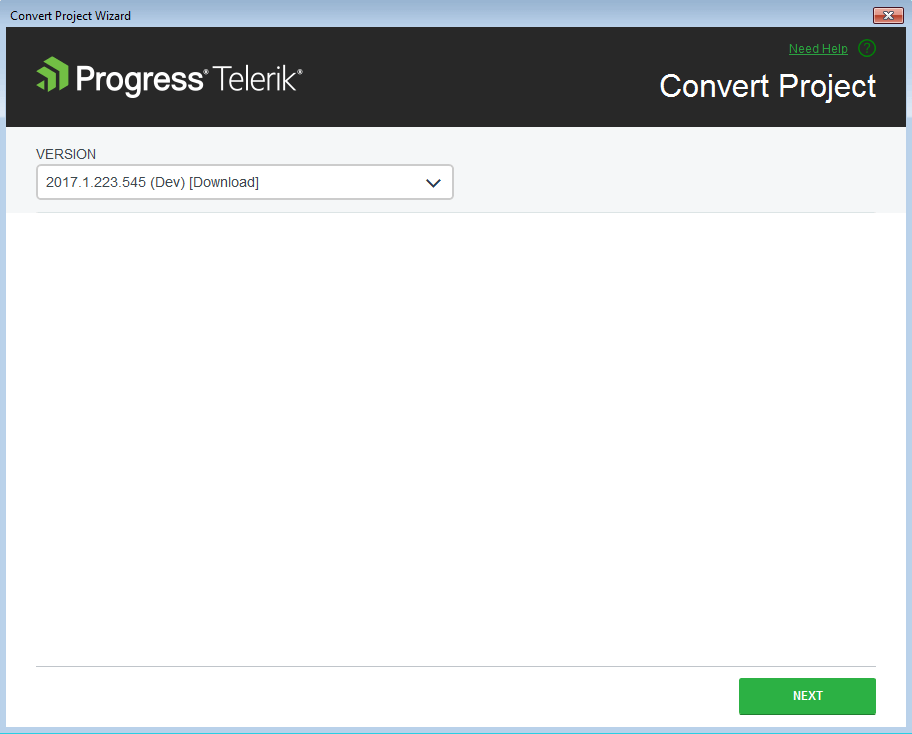
Theme Selection
The theme selection allows you to choose from a large list of professionally styled built-in themes for your Telerik UI for ASP.NET MVC application.
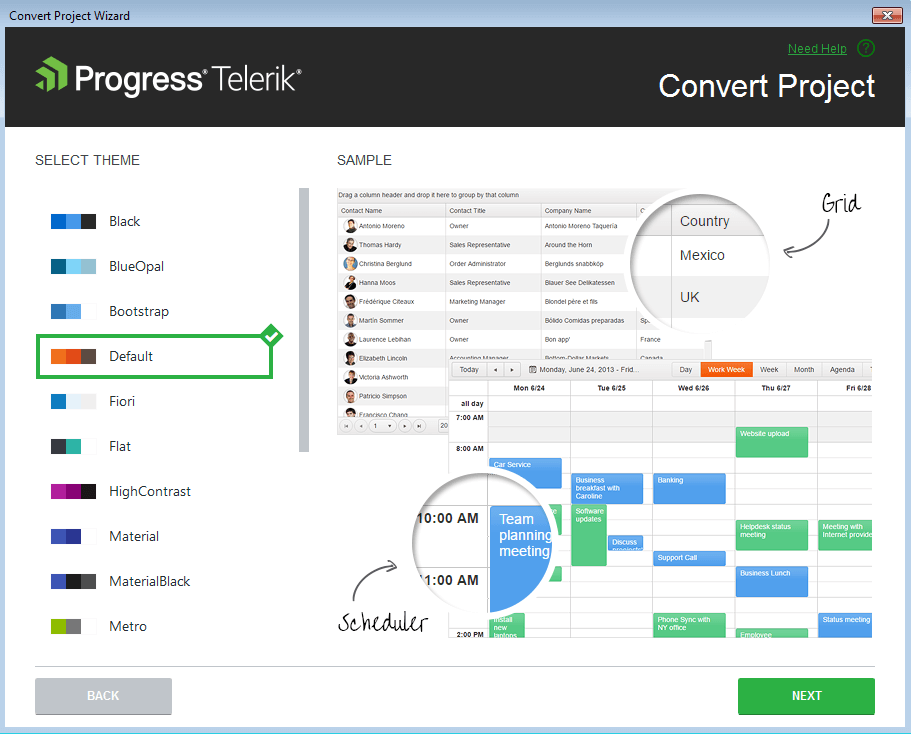
Project Settings
The Project Settings page enables you to modify the project settings by configuring the following options:
- Render Right-To-Left—Updates the master page with the Right-to-left support class and adds CSS reference for RTL styles.
-
Copy Editor Templates—Copies the predefined editor templates to
~/Views/Shared/EditorTemplates. Existing editor templates will be overwritten. -
Copy Global Resources—Copies the localization files to
~/Scripts/kendo/{version}/cultures. - Use CDN Support—Enables or disables the Kendo UI CDN support.
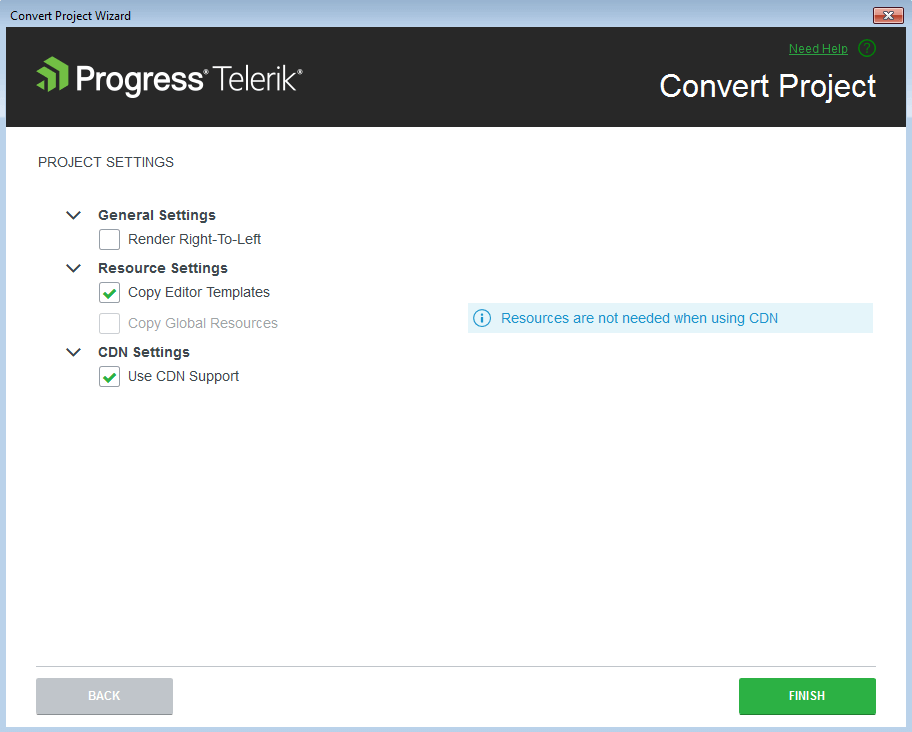
The wizard automates several steps that are crucial for the project configuration. If you decide to perform these steps manually, follow the links below:
Conversion of Existing Telerik MVC Extensions Projects
You can convert an existing Telerik MVC Extensions project by using the Convert Project Wizard. This adds the Kendo UI components to the project without removing the existing Telerik MVC Extensions content. For compatibility reasons, the Kendo UI Convert Wizard will attempt to disable the Telerik MVC Extensions embedded jQuery usage because it might interfere with the Kendo UI jQuery inclusion.